To access the catalog, click here. You can also find the catalog by clicking “search the catalog” on our homepage or by using the search bar.
Type in an author, a title, a genre, format, or any other keyword to start your search. You can also use a combination of keywords. For example, “western dvd” will bring up a list of Western DVDs.
You can also start with one of our pre-constructed searches. Go to Search > Keyword. You will see a list of search options on the left.
Tips and Tricks
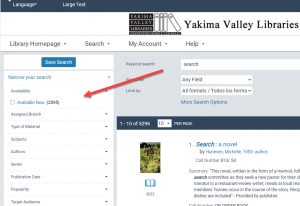 Narrow Your Search
Narrow Your Search
Start by searching, then use the filters on the left (or the “narrow” button on mobile) to limit your search to exactly what you want.
- Available Now – Anything that is “Check Shelf” at your library location is ready to be checked out today.
- Assigned Branch – Use this to show only the items located at your preferred library location.
- Type of Material – Choose whether you’re looking for a book, a DVD, an audiobook, or something else.
- Target Audience – Choose what age group you want your results to include.
Saved Searches
You have the option of saving your searches and having them run automatically, sending you an email of new items in your search. For example, you can set a search for authors that you like and be emailed when the authors have new books out. For instructions on how to set up saved searches, click here.
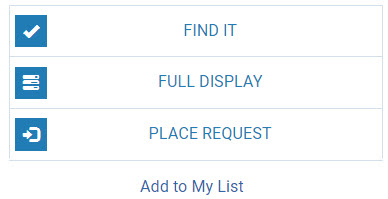 Once you find what you’re looking for, use the “Find It” button to see which libraries have the item. “Check Shelf” means it’s available at that library. The call number will show where to find it in the building.
Once you find what you’re looking for, use the “Find It” button to see which libraries have the item. “Check Shelf” means it’s available at that library. The call number will show where to find it in the building.